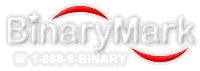General Provisions
All BinaryMark products that come with installer also have a built-in uninstaller, so that if installed but no longer needed a user can easily remove all traces of them.
Most of our free and free to try downloadable products run automatically in portable mode without installing themselves on a user system. Upon exit, all program files are automatically cleaned by the launcher, leaving no traces.
If a user likes a product, he/she may decide to actually install it on his/her system, in which case installed program files will remain on the user's system until manually uninstalled.
Purchased versions usually require to be installed before they can be used, although they too can be run in portable mode.
Product Removal Instructions
To remove any of our products from your system, follow these simple steps:
- Go to Control Panel (Start, Control Panel)
- Find and click on Add / Remove Programs (Windows XP) or Programs and Features (Windows Vista or later)
- In the list of programs locate the product you want to uninstall
- Select the product, and click Uninstall button
- The uninstaller will ask you to confirm product removal, click Yes to confirm
- At this point product will have been removed from your system
If you cannot find a product in the list of installed programs, then most likely it has never been installed and simply exists as a binary file(s) on your system. In this case, to remove it, simply delete those binary files.